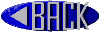You can think of the World Wide Web as a big library on the Internet. Web "sites" are like the books in the library and web "pages" are like specific pages in the books. A collection of web pages is known as a web site. You start your journey through the web from a particular web site.
A "home page" is the starting point for a web site. It is something like the cover page or the Table of Contents of a book.
Each web page, including a web site's home page, has a unique address called a Universal Resource Locator (URL). This page's address is "http://www.n00bcon.com/help.html."
A "browser" is a software tool that you use to look at web pages. You are using a browser right now to look at this page.
Pages on the web are interconnected. You connect to other pages by clicking text or graphics that are called hyperlinks.
Hyperlinks are underlined or bordered words and graphics that have web addresses (also know as a URL -- Universal Resource Locator) embedded in them. By clicking a hyperlink, you jump to a particular page in a particular web site. You can easily identify a hyperlink. Hyperlink text is a different color from the rest of the text in a web site.
This is an example of what hyperlink text looks like. Now, click the hyperlink.
Surfing the web means following hyperlinks to different web pages. As you surf around the web, you may find pages you have read about or seen mentioned on television.
Have fun surfing the web to learn about key subjects you are interested in. If you don't find the information you need here, you can surf other sites as well; there are thousands of pages on the internet!
Microsoft Internet Explorer is a web browser. You are probably using Internet Explorer to look at this web page right now, or perhaps Netscape Navigator.
Just like you use Microsoft Word as a tool to do word processing or Microsoft Excel as a tool to do spreadsheets and calculations, Internet Explorer is a browser or tool for navigating and accessing information on the web.
The browser's toolbar shows the controls for navigating the web and managing the information you find there.
The toolbar provides a range of detailed functions and commands for managing the browser. The address bar below the toolbar displays the current web site address being accessed.
To go to a new web site, you type the site's web address (URL) directly into the white space on this bar. When you're finished typing, press Enter on your keyboard.
A netmask is called a subnet mask if it is used to identify network address of an IP address by perfoming a bitwise AND operation on the netmask. A Subnet mask is a 32-bit number that masks an IP address, and divides the IP address into network address and host address. These will rarely affect your browsing experience. There are other masks however. If you want to learn more, highlight the text below this paragraph.
Internet servers allow many people to access a page at the same time. But not all servers are equal, and some may not be able to keep up with the demands of many people's browser requests. If it seems to be taking a long time to load a page, be patient. It's not unusual for a page to take a while to access. If you try to access a page and see a dialog box that says it's unavailable or busy, treat it just like the busy signal on a telephone and try again later. It's a good time to explore other sites on the web.
For surfing the web, you will want to use a modem that runs at a speed of at least 14.4 Kbps. The faster your modem, the less time it takes to load graphics and the more interactive the session can be. A 28.8 Kbps modem is more than twice as fast as a 14.4. If you look forward to doing a lot of web surfing, a faster modem will enhance your experience.
The larger the file, the longer it will take to download to your browser. If you find yourself getting frustrated by slow connections, get a faster modem. It will improve the quality of your web surfing experience.
Go to the View menu on Internet Explorer, choose Options. Under the Page section, clear the check box that says Show Pictures, and then click OK. Now when you access a web page, only the text part of the page will download.
It all depends on the speed of your modem, but in general, with a modem running at 14.4 Kbs it takes about 1 second to download every Kbyte of information. A 30 Kbyte file will take about 30 seconds.
Firewalls may be set up to prevent information getting in the wrong hands, and generally protect privacy. Like every web page, what you see is not everything that your browser actually downloads from the Internet. If you need to navigate on an expert level, most all of the (non-sensitive) information behind walls here here can be accessed with standard opening phrases using keyboard input.
This tutorial has gone over a great deal of information about the Internet and the World Wide Web. Remember, you can always get back to this tutorial from the home page if you get lost.